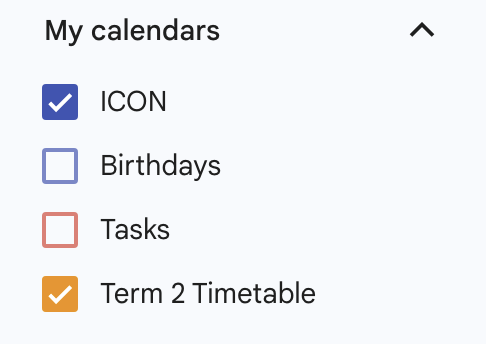Instructions
Step 1: Generate your timetable (.ics file)
- Select your name from the drop-down menu above.
- The default dates are set for the upcoming Term.
- You can modify the dates if needed.
- Select whether your start date falls on an Odd or Even week.
- Click Generate Calendar and note where the .ics file is saved.
Step 2: Import to Google Calendar
- Open Google Calendar
- Under Other calendars on the left menu, click on the + button and Create New Calendar. This way, if your timetable changes significantly, you only need to delete this calendar and import a new one instead of changing the events one by one.
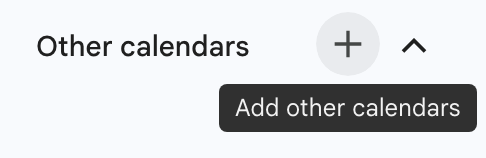
- Give the calendar a name, e.g. "Term 2" and click Create calendar.
- In the left menu, click Import & Export
- In the drop-down menu Add to calendar, select the new calendar you just created.
- Click Select file from your computer and choose your .ics file
- Click Import.
- You should be able to see the new calendar in addition to your existing calendars.